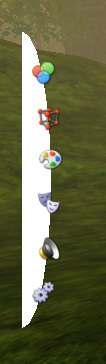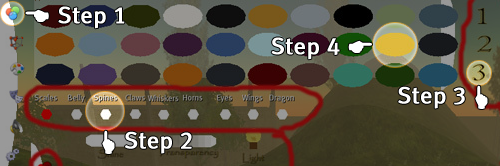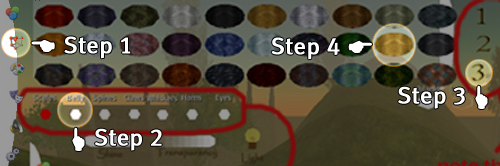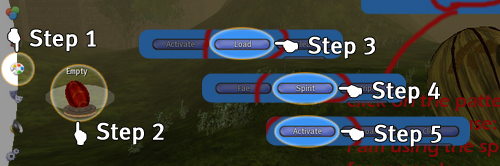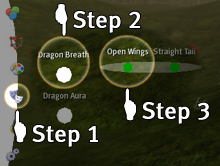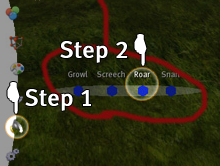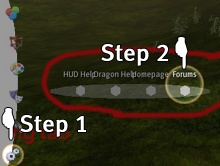Dragon HUD v.2.5 Basics Guide
From Encyclopedia Draconica
This page is also available in: Deutsch, English, Espanol, Français, Italiano, Japanese, Nederlands, Polski, Portuguese
The latest Dragons HUD for the Isle of Wyrms has been a while in the making, but it is the best version yet! ...
Contents |
Changing Colors
- Open the colors tab by clicking the red/blue/green circle button on the top of the hud
- Click the part of the dragon you want to change the color of.
- There are three pages of colors to choose from, so look through them all.
- Choose the color you want to change the select part to.
Easy notes: Pressing the dragon button will make the whole dragon change to the color you selected.
Changing Textures
- Open the textures tab on the main hud by clicking the 3d looking box below the colors tab.
- Choose the part of the dragon you want to change the texture of.
- There are three pages of colors to choose from, so look through them all.
- Then choose a texture from the list of textures.(note: there is 3 pages of textures located on the right. Some textures are perfect for some parts of the dragon.)
Patterns Tab
Patterns are a new feature which you are sure to love.
- Open the patterns tab by clicking the little paint pallet below the textures tab.
- You will notice a red egg that says its empty. Click it to get a menu.
- Press the load button to get a list of patterns that are pre-loaded.
- Choose one of the pre-loaded patterns from the list to load it into your hud.
- After the pattern loads the red empty egg will change to the pattern you chose and be renamed to the pattern you have selected. Click that again to open the same menu but this time press the activate button.
Note: you can change the pattern again by repeating the steps above.
Actions Tab
- Open your actions tab by clicking the little masks button on the main hud.
- Make the dragon breathe fire click the Dragon Breath button
- To activate the dragons aura click the Dragon Aura button.
- To open the wings click the open wings button. To fold the wings back up click on the same button(name of button will change to fold wings)
- To straighten your tail. Click on the straight tail button. To curl it. Click the same button again.(button renames to curl tail.)
- See figure 1.6 below.
Sounds Tab
- Open the sounds tab by clicking on the little speaker button below the actions tab.
- Simply choose a sound you want your dragon to make by clicking on any of the sound buttons.
- See figure 1.7 below
Configuration Tab
- Open the config tab by clicking on the the little gadgets button below the sounds tab.
- Simply click on one of the buttons you need info on to be directed to the proper web page.
- See figure 1.8 below.
Then voila!! that’s all the basics you need to know about the Dragon Hud Version 2.5.
If you need further help feel free to ask any IoW Volunteer, IoW Guide, IoW Mentor, and any of the Guardians.
Guide written by: Jacob Lipponen